Getting Started With Bastille
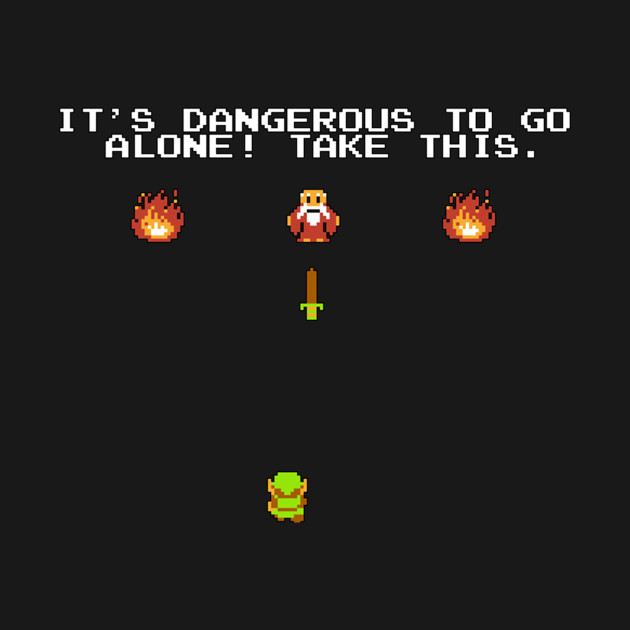
Bastille on FreeBSD
This document is designed to help you be successful in your use and adoption of Bastille and FreeBSD. This document begins with a brand-new FreeBSD 14.3 system deployed locally or in the cloud. Manual installation is not covered in this document.
Firstboot
Upon logging into a system for the first time it is recommended to apply any security patches available:
freebsd-update fetch install
reboot
After the reboot is complete, run freebsd-update install once again.
freebsd-update install
Verify your version and patch level with freebsd-version.
freebsd-version
Tip: subscribe to this mailing list for FreeBSD security notifications (low volume). Anytime you receive an email from this list, re-run
freebsd-update fetch install.
Packaging
FreeBSD provides binary packages, available in quarterly (default) and latest
branches. These binary packages are built from the FreeBSD ports tree, which
follows a rolling-release model. This means up-to-date packages are often
available. To use the binary package manager, bootstrap it by running pkg for
the first time:
root@freebsd:~ # pkg bootstrap
The package management tool is not yet installed on your system.
Do you want to fetch and install it now? [y/N]: y
Bootstrapping pkg from pkg+http://pkg.FreeBSD.org/FreeBSD:14:amd64/quarterly, please wait...
Verifying signature with trusted certificate pkg.freebsd.org.2013102301... done
[freebsd] Installing pkg-2.1.4...
[freebsd] Extracting pkg-2.1.4: 100%
root@freebsd:~ #
Tip: this bootstrapping step can be automated using the following command:
env ASSUME_ALWAYS_YES=YES pkg bootstrap
Quarterly
If you take a closer look at the line of output after the bootstrap
confirmation you’ll notice that the last part of the URL says quarterly:
Bootstrapping pkg … pkg.FreeBSD.org/FreeBSD:14:amd64/
quarterly, please wait…
This subscribes the host to a quarterly release cycle for binary packages. For most systems this is adequate. No changes are needed to subscribe to the quarterly repository.
Latest
To use the latest binary packages, update the pkg URL to use the latest suffix
instead. A simple way to override the default settings is to create a new
repository config with the updated path of latest.
Migrate to latest:
mkdir -p /usr/local/etc/pkg/repos
echo 'FreeBSD: { url: 'pkg+http://pkg.FreeBSD.org/\$\{ABI\}/latest', enabled: yes }' > /usr/local/etc/pkg/repos/FreeBSD.conf
Package Basics
In this section you’ll learn the basics of using the package manager, and install a few creature comforts. FreeBSD’s binary package manager works much like others you may have used.
Example
pkg install vim git-lite bash ca_root_nss
The above pkg install command will add the vim, git-lite, bash and
ca_root_nss (CA certificates) from the quarterly/latest repositories.
Naturally you can replace bash with zsh (or another shell of your choice).
You may also search the pkg repository for named packages. pkg search foo
will match packages including foo.
Tip: Check out FreshPorts.
pkg help
You can always find help and a list of other options using pkg help.
Install Bastille
Now that you’ve had a crash course in package basics, let’s install bastille
and start working with containers. Use one of the three options below. These
are listed in order of preference / support.
PKG
pkg install bastille
Note: as outlined above, the version of Bastille installed may differ depending on whether you’re using
quarterlyorlatest.
PORTS
portsnap fetch auto
make -C /usr/ports/sysutils/bastille install clean
GIT(bleeding edge/unstable)
git clone https://github.com/BastilleBSD/bastille.git
cd bastille
make install
Service Management
Services in FreeBSD are managed centrally in the /etc/rc.conf and use a
syntax of name_enable=(YES|NO). For example, to start containers
automatically at boot you can set bastille_enable=YES using:
sysrc bastille_enable=YES
By default, Bastille will start all created containers at boot when enabled.
To specify a limited list of containers to start at boot, set the optional
bastille_list value to the name(s) of containers to start.
sysrc bastille_list="azkaban arkham alcatraz"
Once services have been enabled in the /etc/rc.conf, they can be managed
using the service command.
service foo [start|stop|restart]
Bastille does not run as a service and does not need to be started as such. Enabling Bastille primarily manages containers at startup and shutdown.
Bastille Containers
Once Bastille is installed you’ll want to verify the configuration. This is where you can set the default file system (UFS or ZFS) and define the default network interface for containers.
/usr/local/etc/bastille/bastille.conf
I recommend looking at the following:
default timezone
If you’d prefer to set a specific timezone for your containers you may change it here. The default is to use the timezone of the host.
Requires format “America/Denver” or “Europe/Paris”. (see /usr/share/zoneinfo)
bastille_tzdata="" ## default: empty to use host's time zone
ZFS (recommended)
If your system uses ZFS as a filesystem you can make use of that here. Set the
enable option to YES and define the zpool. If either is undefined ZFS will
not be used.
## ZFS options
bastille_zfs_enable="" ## default: ""
bastille_zfs_zpool="" ## default: ""
Networking
Bastille can be flexible about the way it handles networking. In this document we will use the more portable “loopback” network design. This can be used in the same way in the cloud or on local networks. Bastille uses this method by default.
If you’d like to use an alternate method, refer to the Bastille Networking Documentation.
There is a one-time setup requirement to configure a new bastille0 loopback
interface and define firewall rules:
sysrc cloned_interfaces+=lo1
sysrc ifconfig_lo1_name="bastille0"
service netif cloneup
With this in place we can create the firewall rules that will both limit access
to the host system and containers, and also provide a NAT rule for the new
bastille0 loopback interface to access the broader network.
Create /etc/pf.conf and use the following rules:
ext_if="vtnet0"
set block-policy return
scrub in on $ext_if all fragment reassemble
set skip on lo
table <jails> persist
nat on $ext_if from <jails> to any -> ($ext_if:0)
rdr-anchor "rdr/*"
block in all
pass out quick keep state
antispoof for $ext_if inet
pass in inet proto tcp from any to any port ssh flags S/SA keep state
IMPORTANT: Update
ext_if="vtnet0"with the name of your external interface as needed.
This is a sane and simple ruleset that will allow all traffic outbound and
block all traffic inbound (with the exception of allowing SSH traffic in). It
is also what provides external network access to the containers by way of the
table and nat rule. Without those rules there is no external network access
for the containers.
Finally enable and start the firewall.
Tip: Starting the firewall will disconnect any remote sessions (ie; the connection you may be using now). SSH inbound access is allowed by the new policy, simply reconnect.
sysrc pf_enable=YES
service pf start
Now equipped with a robust firewall and a sane configuration you’re ready to bootstrap a release and begin creating containers!
bootstrap
To bootstrap a release for use with your container use the bootstrap
sub-command.
You can optionally append the keyword
updateto automagically applyfreebsd-updateto the downloaded release.
bastille bootstrap 14.3-RELEASE update
You can now create a container using the newly bootstrapped release.
create
In order to create a container you will need to provide a unique container name, a bootstrapped release name and static IP address.
You can use any (rfc1918) private IP range for your containers. For example, unless your host IP also has a 10.x.x.x IP, it’s safe to use any address within that range.
IP options include: 10.0.0.0/8, 172.16.0.0/12 and 192.168.0.0/16.
Tip: container names cannot include the dot (".") character.
Container creation should be very quick.
bastille create alcatraz 14.3-RELEASE 10.17.89.50/24
list
You can list running containers.
bastille list
pkg
Install packages inside the container.
bastille pkg alcatraz install -y htop
htop
htop is an interactive process viewer. When you view processes inside a container you only see that container’s processes.
bastille htop alcatraz
Notice that syslogd and cron are the only default processes.
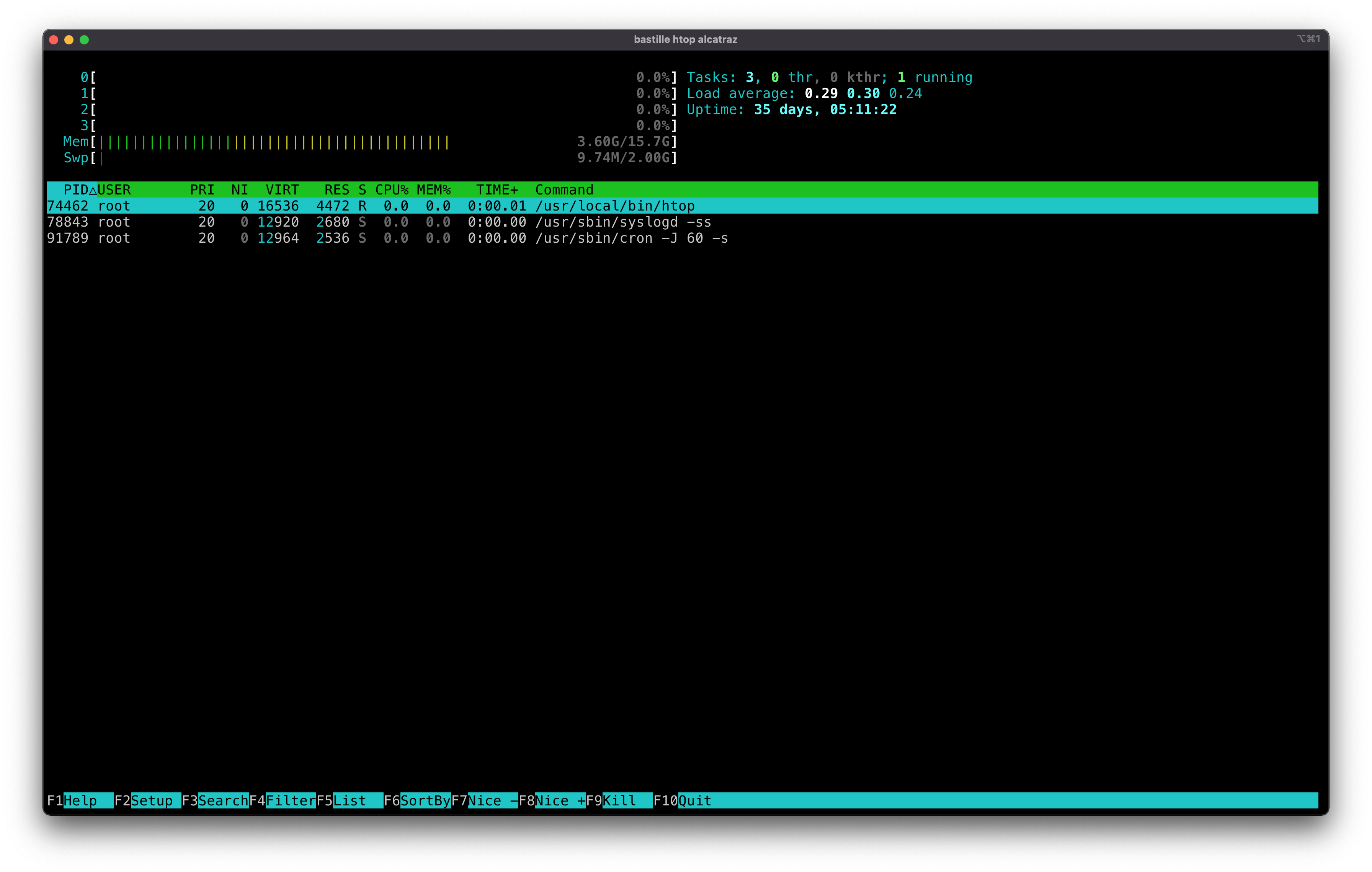
Tip: Press “q” to quit.
sysrc
Let’s toggle a setting inside the container and enable the sshd service.
bastille sysrc alcatraz sshd_enable=YES
[alcatraz]:
sshd_enable: NO -> YES
service
Start up the newly enabled service.
bastille service alcatraz sshd start
[alcatraz]:
Generating RSA host key.
2048 SHA256:PsH1pAJbRC4hup+jyDxhFxhMHcGrYBWr5aL84y3Bjc0 root@alcatraz (RSA)
Generating ECDSA host key.
256 SHA256:eqCAkH/tW2OnrV4B3BflK76ZV08jWGfoHF7AX/iPvM8 root@alcatraz (ECDSA)
Generating ED25519 host key.
256 SHA256:1GFg1+agxbEZpernrtrcKEfLzWcih+2xRaOe97fmMcU root@alcatraz (ED25519)
Performing sanity check on sshd configuration.
Starting sshd.
cmd
Execute arbitrary commands inside the container. In this case check to see that
sshd is listening on port :22 using the sockstat -4 command.
bastille cmd alcatraz sockstat -4
[alcatraz]:
USER COMMAND PID FD PROTO LOCAL ADDRESS FOREIGN ADDRESS
root sshd 34994 4 tcp4 10.17.89.50:22 *:*
[alcatraz]: 0
console
Finally, use console for a password-less root login to the container and have
a look around. You’ll find yourself in a wholly contained FreeBSD system with
the ability to build whatever you need to build.
bastille console alcatraz
The root user is still (mostly) all powerful, but only within the confines of
that container.
When you’re finished, log out of the container as normal with exit or
ctrl-d.
stop
When you’re done testing your container you can shut it off.
bastille stop alcatraz
destroy
Lastly, destroy your lightweight container.
bastille destroy alcatraz
usage
Bastille is an open-source system for automating deployment and management of
containerized applications on FreeBSD.
Usage:
bastille command [option(s)] TARGET [option(s)] ARGS
Available Commands:
bootstrap Bootstrap a FreeBSD release for container base.
clone Clone an existing container.
cmd Execute arbitrary command on targeted container(s).
config Get or set a config value for the targeted container(s).
console Console into a running container.
convert Convert a Thin container into a Thick container.
cp cp(1) files from host to jail(s).
create Create a new thin container or a thick container if -T|--thick option specified.
destroy Destroy a stopped container or a FreeBSD release.
edit Edit container configuration files (advanced).
etcupdate Update /etc directory to specified release.
export Exports a specified container.
help Help about any command.
htop Interactive process viewer (requires htop).
import Import a specified container.
jcp cp(1) files from a jail to jail(s).
limits Apply resources limits to targeted container(s). See rctl(8).
list List containers (running).
migrate Migrate targetted jail(s) to a remote system.
mount Mount a volume inside the targeted container(s).
network Add/remove network interfaces from targeted container.
pkg Manipulate binary packages within targeted container(s). See pkg(8).
rcp cp(1) files from a jail to host.
rdr Redirect host port to container port.
rename Rename a container.
restart Restart a running container.
service Manage services within targeted container(s).
setup Attempt to auto-configure network, firewall and storage on new installs.
start Start a stopped container.
stop Stop a running container.
sysrc Safely edit rc files within targeted container(s).
tags Add or remove tags to targeted container(s).
template Apply file templates to targeted container(s).
top Display and update information about the top(1) cpu processes.
umount Unmount a volume from within the targeted container(s).
update Update container base -pX release.
upgrade Upgrade container release to X.Y-RELEASE.
verify Compare release against a "known good" index.
zfs Manage (get|set) ZFS attributes on targeted container(s).
Use "bastille -v|--version" for version information.
Use "bastille command -h|--help" for more information about a command.
Use "bastille -c|--config FILE command" to specify a non-default config file.
Use "bastille -p|--parallel VALUE command" to run bastille in parallel mode.
To learn more about automating containerized applications, see the Bastille Documentation.